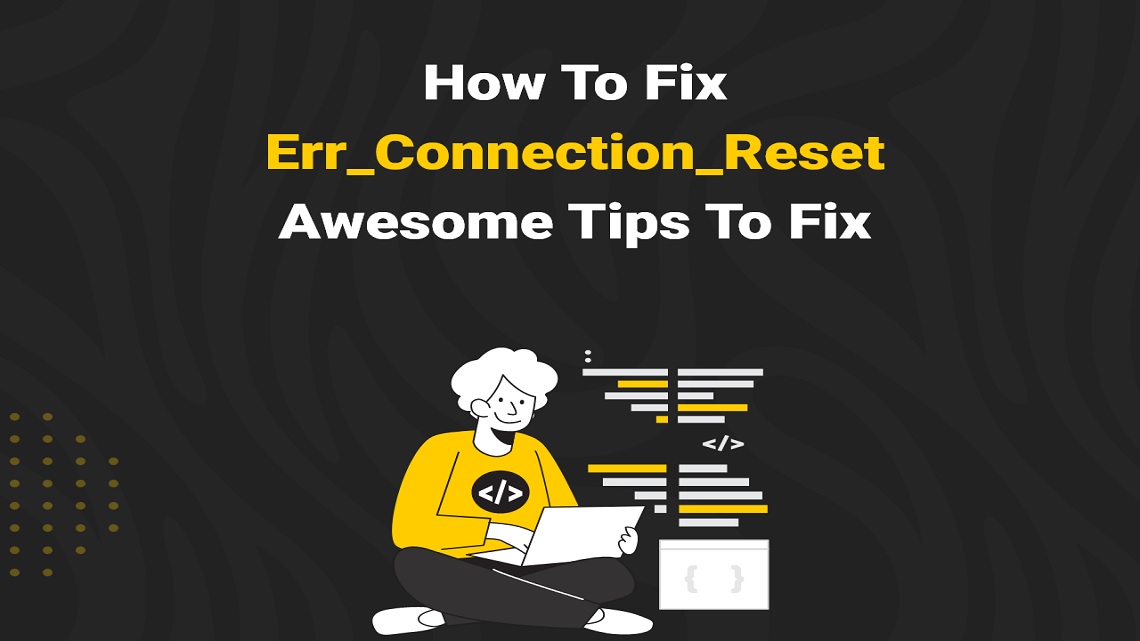Are you having trouble with the “ERR_CONNECTION_RESET” error when trying to access a website? Don’t worry, you’re not alone. Many people have faced this frustrating issue and it can be quite difficult to troubleshoot. Fortunately, there are a few methods you can use to quickly fix this error and get your website back up and running. In this blog post, we’ll discuss some methods you can use to quickly fix the ERR_CONNECTION_RESET error. We’ll also discuss some steps you can take to prevent this error from occurring in the future.
Table of Contents
Check Your Antivirus Software
If you’re getting the ERR_CONNECTION_RESET error, it could be due to your antivirus software blocking your connection. Try disabling any antivirus programs you may have installed on your computer and see if the error resolves. You can also try adding the website that is giving you the error to your list of exceptions in the antivirus software. This will ensure that the website will not be blocked by antivirus software. If disabling or removing the antivirus software does not resolve the issue, you can try uninstalling it completely and then reinstalling it again. This will reset the settings of the antivirus software, which might fix the issue.
Check Your Firewall
Firewall settings can often cause connection issues, such as the ERR_CONNECTION_RESET error. To check your firewall settings, open your security software and make sure the firewall is active. Check that the website you’re trying to visit isn’t blocked by the firewall. If it is, then you should add an exception for it in the firewall settings.
If you’re still having problems, then you may need to disable the firewall temporarily to test if it’s the cause of the issue. You can do this by going into your security software’s settings and turning off the firewall. Make sure to turn it back on when you’re done testing.
If disabling the firewall helps, then you should check the specific rules in your security software that are causing the connection to fail. This can be a complex process and you may need to contact your security provider for assistance.
Update Your Network Drivers
If none of the above solutions works, you may need to update your network drivers. Outdated drivers can cause all sorts of issues, so if you haven’t updated them recently, you should try doing so.
To do this, you’ll need to visit the website of your computer manufacturer and download the latest version of the drivers. Or, you can use a tool like Driver Easy to scan your computer and automatically detect any outdated drivers. You can then choose to update them with a single click.
Once you have updated your network drivers, restart your computer and try connecting to the website again. If you still get the ERR_CONNECTION_RESET error, move on to the next solution.
Clear your DNS Cache
One of the most common causes of the ERR_CONNECTION_RESET error is a corrupt DNS cache. If your computer’s DNS cache is corrupted, it can cause your browser to throw this error when trying to access certain websites. Clearing your DNS cache can often help fix this issue.
To clear your DNS cache on Windows, open the Command Prompt and run the following commands:
- ipconfig /flushdns
- ipconfig /registerdns
- ipconfig /release
- ipconfig /renew
Once you’ve flushed your DNS cache, try accessing the website again. If the error persists, move on to the next method for the best.
Reset your TCP/IP
If you’re experiencing the ERR_CONNECTION_RESET error, one potential fix is to reset your TCP/IP. TCP/IP (Transmission Control Protocol/Internet Protocol) is a suite of communications protocols that manage the flow of data over the internet. It’s responsible for ensuring that all data packets are sent and received correctly.
Resetting your TCP/IP can be done by running the ipconfig /flushdns command in Command Prompt. To do this:
- Open the Run dialog box by pressing Windows Key + R on your keyboard.
- Type cmd into the Run dialog box and press Enter button.
- In the Command Prompt window, type ipconfig /flushdns and press Enter.
- You should see a message saying “Successfully flushed the DNS Resolver Cache” if the command was successful.
- Close the Command Prompt window.
Once you’ve reset your TCP/IP, try reloading the page to see if the ERR_CONNECTION_RESET error has been fixed. If it hasn’t, then try one of the other methods listed above to fix the error.
Use a VPN
Using a Virtual Private Network (VPN) is one of the most reliable methods to quickly fix the ERR_CONNECTION_RESET error. A VPN will create a secure connection between your computer and the websites you visit, which can help you bypass any connection issues that might be causing the ERR_CONNECTION_RESET error.
When using a VPN, it’s important to make sure that you’re using a reputable and secure service. There are many free and paid services available, so take some time to research the different options and find the right one for your needs.
Once you have chosen a service and subscribed, simply follow the instructions provided to download and install the VPN client onto your device. Once installed, you should be able to connect to a secure server and start browsing the internet safely and securely.
Using a VPN can be a great way to bypass the ERR_CONNECTION_RESET error. If this method does not work for you, there are still several other solutions you can try to get your connection back up and running.
Clear the Browser Cache
If you’re receiving the ERR_CONNECTION_RESET error, it’s likely that your browser cache is full and needs to be cleared. Clearing the browser cache removes all the temporary files that are stored in your browser, allowing for a fresh start. Here’s how to clear the cache for some of the most popular browsers:
Chrome:-
- Open the Chrome browser.
- At the top right, click More.
- Click More tools > Clear browsing data.
- At the top, choose a time range. To delete everything, select All time.
- Check the boxes next to “Cookies and other site data” and “Cached images and files.”
- Click Clear data.
Firefox:-
- Open the Firefox browser.
- At the top right, click the hamburger menu.
- Select Options.
- Select Privacy & Security from the left-hand menu.
- Scroll down to the Cookies and Site Data section.
- Click Clear Data.
- Check both boxes and then click Clear.
Edge:-
- Open the Edge browser.
- At the top right, click Settings and more (the three dots).
- Click Settings.
- Under Clear browsing data, click Choose what to clear.
- Check the boxes next to Cookies and saved website data and Cached data and files.
- Click Clear.
Once you’ve cleared your browser cache, try connecting to the website again. If you’re still receiving the ERR_CONNECTION_RESET error, move on to the next method.
Conclusion
When you get the ERR_CONNECTION_RESET error, it can be a frustrating experience as it’s often difficult to identify the root cause. However, if you follow the steps outlined in this article, you should be able to fix the issue quickly and without too much hassle. If you’ve tried all of these solutions and the ERR_CONNECTION_RESET error persists, then it’s likely that the issue is related to something outside of your control. In this case, you may need to contact your internet service provider for further assistance.