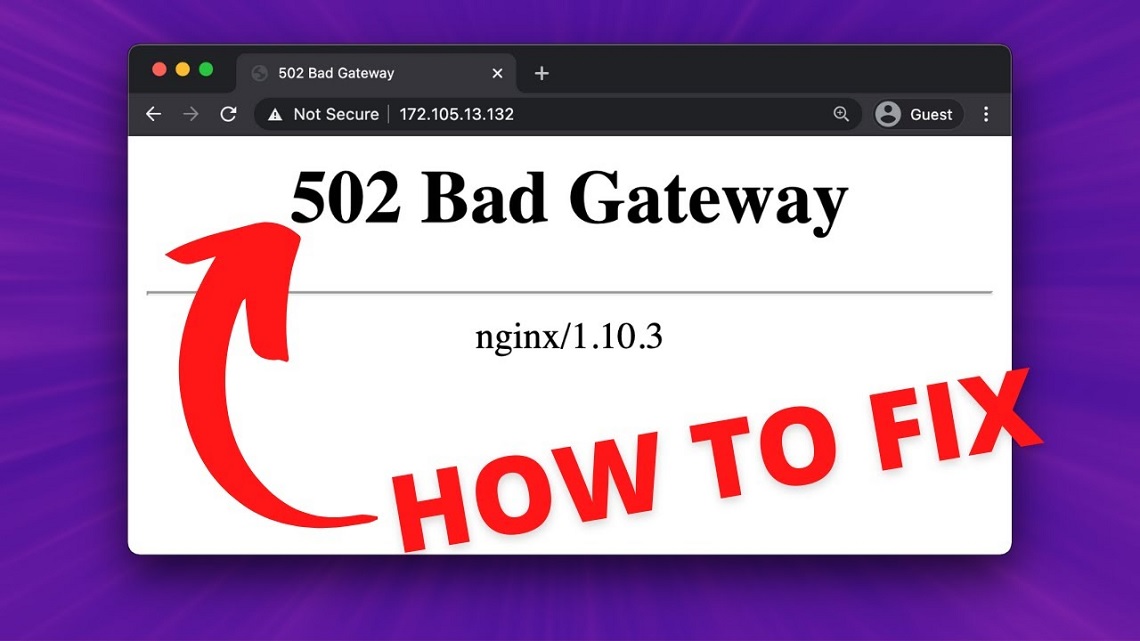Have you ever encountered the “502 Bad Gateway” error when browsing the web? This is a common error that can occur for a variety of gateway reasons. It usually occurs when a server receives an invalid response from another server that it is attempting to communicate with. In this blog post, we will discuss what the “502 Bad Gateway” error is and how to fix it.
Table of Contents [show]
What is the 502 Bad Gateway Error?
The 502 Bad Gateway Error is an HTTP status code indicating that a server received an invalid response from another server. This error occurs when the request sent to a server isn’t correctly responded to, which can be due to a number of different issues. The most common cause of this error is when an origin server (the web server you are trying to reach) is not responding as quickly as expected or if it has crashed. This can be due to high levels of traffic, or problems with the server itself.
The 502 Bad Gateway Error can also happen when the origin server is overloaded and cannot handle incoming requests. Additionally, it may occur if there is an issue between two different servers, such as an upstream server (a proxy) and the origin server. In this case, the proxy server receives an invalid response from the origin server.
Causes of the 502 Bad Gateway Error
The 502 Bad Gateway error is caused when a server receives an invalid response from another server. It typically means that the two servers involved were unable to communicate.
There are several potential causes for this error, including:
-
- The server was unable to process the request due to a high load on the server or the server crashed.
- The server is overloaded with requests and can’t keep up with them.
- The connection between the two servers was disrupted, possibly due to a firewall or other network issue.
- The server may be experiencing a programming error, such as a syntax error or a missing file.
- The server may have been reconfigured, resulting in an invalid configuration.
- A misconfigured proxy could also be causing the 502 Bad Gateway error.
Refresh the Page and Try a Different Browsers
If you’re seeing a “502 Bad Gateway” error, the first thing to try is refreshing the page. Simply hit the refresh/reload button on your browser or press F5 to reload the page. Sometimes the 502 Bad Gateway error can also be due to an issue with your browser. Try opening the page in a different browser or even on a mobile device. This can help to determine if the problem is related to your browser or a particular website.
If refreshing the page and using a different browser doesn’t resolve the issue, then there are other steps you can take to troubleshoot the 502 Bad Gateway error.
Clear Your Browser’s Cache
Clearing your browser’s cache is a good first step to take when troubleshooting a 502 Bad Gateway Error. Your browser’s cache stores temporary files and can be corrupted or outdated, which may lead to the 502 Bad Gateway Error.
To clear your browser’s cache, follow the instructions specific to your browser:
Chrome:-
-
- Click the three dots in the top right corner of the browser window screen.
- Select “More Tools” from the drop-down menu option and then “Clear Browsing Data.”
- Check the boxes on the screen for “Cached Images and Files” and “Cookies and Other Site Data.”
- Choose “All Time” from the Time Range drop-down menu and then click “Clear Data.”
Firefox:-
-
- Click the three lines in the top right corner of the browser window screen.
- Select “Options” from the drop-down menu.
- Go to the Privacy & Security tab and scroll down to “Cookies and Site Data.”
- Click “Clear Data” to remove all cookies and site data stored by Firefox.
Once you have cleared your browser’s cache, refresh the page that was displaying the 502 Bad Gateway error to see if it has been resolved.
Restart PHP and Increase Your Limits
If the 502 Bad Gateway error persists, you may want to try restarting your PHP and increasing your PHP limits. To do this, you’ll need to log into your hosting control panel and access your server’s settings.
If you’re using a shared hosting account, you can usually find these options in the “Advanced” section of your hosting control panel. Once there, you’ll want to increase your memory_limit and max_execution_time settings.
The exact values will vary depending on your site’s setup and the amount of traffic it receives. However, a good starting point is 512MB for memory_limit and 60 seconds for max_execution_time.
You should also restart PHP once these changes have been made. To do this, look for an option that says “restart PHP” or something similar. You may also be able to restart PHP from the command line.
Once the changes are made and PHP has been restarted, you should check to see if the 502 Bad Gateway error has been fixed. If not, it’s time to contact your hosting provider for further assistance.
Flush the DNS Cache
If none of the above steps has worked, it is possible that your DNS cache may be corrupted. This can cause the 502 Bad Gateway error as well. Fortunately, it is relatively easy to flush your DNS cache and try again.
On Windows, you can open the command prompt by pressing the Windows key + R, typing “cmd” into the box that appears, and hitting Enter. From there, type “ipconfig /flushdns” and hit Enter button. This should flush your DNS cache and allow you to try again.
Once you have flushed your DNS cache, you should be able to reload the page or open a new browser window and try again without getting the 502 Bad Gateway error.
Contact Your Hosting Provider
If none of the above steps worked, the issue may be with your hosting provider. Contact them to determine if the problem is on their end. They may have additional information about the cause and how to fix it. In some cases, they may also be able to reset the connection for you.
If the 502 Bad Gateway error is not solved after speaking with your hosting provider, try contacting a specialist from their tech support team. Many times, they will have more specialized knowledge than the general customer service staff. Make sure to explain the exact problem you’re having, including when the 502 Bad Gateway error first occurred and what steps you have already taken to troubleshoot it. This will help them diagnose the problem and provide you with a solution quickly.
Conclusion
The 502 Bad Gateway Error is an HTTP status code indicating that a server is not able to fulfil a request. It could be caused by a variety of issues, such as incorrect DNS settings, a misconfigured proxy or firewall, or even a faulty server. Fortunately, most of these issues can be resolved relatively easily by following the steps outlined above. By refreshing the page and trying a different browser, clearing your cache, flushing the DNS cache, and contacting your hosting provider if necessary, you should be able to get rid of the 502 Bad Gateway Error.h