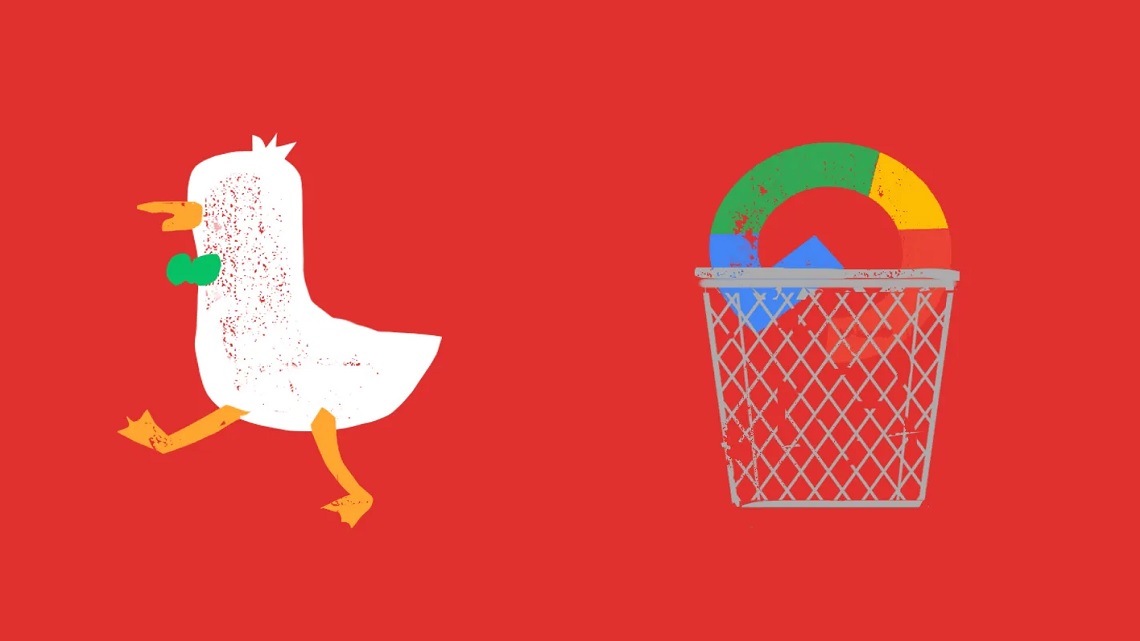Making the switch from Google to DuckDuckGo can seem daunting, but it’s actually quite simple. In this guide, we’ll walk you through the process step-by-step so that you can make the change without a hitch.
First, let’s take a look at what DuckDuckGo is and what makes it different from Google. DuckDuckGo is a search engine that doesn’t track your search history or profile you in any way. That means your searches are completely confidential and anonymous. DuckDuckGo also offers a number of other features that Google doesn’t, such as instant answers, bangs (more on that later), and the ability to search specific sites.
Now that you know a little bit more about DuckDuckGo, let’s get started on making the switch.
Table of Contents
What Is DuckDuckGo?
DuckDuckGo is a search engine that is different from Google in a few key ways. First, it doesn’t track your data. This means that your searches are not associated with you, and you won’t see targeted ads based on your previous searches.
Second, DuckDuckGo provides instant answers to your questions. This means that you can get the answer to a question without having to click through to a website.
Finally, DuckDuckGo has a very simple interface that makes it easy to use.
Benefits of Switching From Google to DuckDuckGo
There are plenty of reasons to make the switch from Google to DuckDuckGo. For starters, DuckDuckGo is a private search engine that doesn’t track your searches or save your data. This means that you can search without worrying about your privacy being invaded with this platform.
DuckDuckGo also has more features than Google, such as instant answers, which give you the information you need without having to visit a different website. Plus, DuckDuckGo has a built-in calculator, unit converter, and other tools that make it easy to get the information you need without leaving the search engine.
Finally, DuckDuckGo is faster and more reliable than Google. When you search on Google, you’re getting the results of billions of searches. This means that there’s a good chance that the results you see aren’t tailored to your specific needs. With DuckDuckGo, you get results that are tailored specifically for you.
Step-by-Step Guide to Making the Switch
Ready to ditch Google for good? Here’s a step-by-step guide on how to make the switch to DuckDuckGo.
-
- First, head over to DuckDuckGo and create an account. This is where all your searches will take place from now on.
- Next, configure your browser to use DuckDuckGo as your default search engine. This process will vary depending on which browser you’re using, but a quick Google search should help you out.
- Finally, delete your Google account. This is optional, but it’s a good way to ensure that you’re not tempted to go back.
- There you have it! You’re now officially a DuckDuckGo user.
How to Set Up DuckDuckGo on Popular Browsers
Ready to make the switch? Here’s how you can set up DuckDuckGo as your default search engine on popular browsers:
-
- Chrome and other Chromium-based browsers: click the three dots in the top right corner, then “Settings” and scroll down to “Search Engine” to select DuckDuckGo as your default search engine.
- Firefox: click the hamburger menu in the top right corner, then “Options” and go to “Search”. Now choose DuckDuckGo from the dropdown list.
- Safari: Go to “Preferences” from the Safari menu, then select “Search” at the top. Change your default search engine from Google (or whatever it is currently set to) and select DuckDuckGo instead.
That’s all there is to it! Now you can start searching with DuckDuckGo and enjoy all of its privacy benefits.
Managing Bookmarks and Search History
Once you have DuckDuckGo set as your main search engine, the next step is managing your bookmarks and search history. This might seem easy enough but it’s important to be careful when making the switch.
The simplest way to transfer your bookmarks is to use a browser extension like Copyfish, which allows you to copy and paste from one browser to another. This can be a huge time saver if you’re dealing with hundreds of URLs.
For search history, you’ll want to clear your current Google data and opt-in for DuckDuckGo’s alternative options. You’ll be able to store your searches locally on the device or opt to store them anonymously with DuckDuckGo. Anonymity is always my personal preference, but the choice is ultimately up to you.
Keeping Your Data Private With DuckDuckGo
Making sure that your data isn’t being tracked is something that you should absolutely prioritize when making the switch from Google to DuckDuckGo. After all, data privacy is one of the main reasons why DuckDuckGo is growing in popularity.
The good news is that DuckDuckGo makes it easy for you to keep your data private. For starters, it doesn’t store any personal information about you, including your physical location or search history. This means that you can have confidence knowing that no one will be able to track you or your searches—your data is completely anonymous.
In addition, DuckDuckGo also offers features such as browser extensions, which allow you to block trackers and ads while browsing the web. It also provides auto-blocking of certain types of tracking, so site owners won’t be able to follow you from website to website.
Using DuckDuckGo as a search engine gives you more peace of mind in knowing that your data is safe and secure—and it’s just another great reason why switching away from Google might be a good idea for you after all!
Make DuckDuckGo the Default Search Engine in Your Browser
So switching to DuckDuckGo is great, but in order for it to be effective, you need to make sure it’s your go-to search engine. The good news is that making the change is pretty easy—here’s how you do it.
First, open up your preferred web browser (Chrome, Firefox, Edge etc.) and select the “Settings” option. From there, scroll down to “Search Engine” or “Search and Browser” (it might vary depending on the browser). You should see a list of different search engines with a check next to Google; click on the checkmark next to DuckDuckGo and hit ‘OK.’
And just like that, you’re all set! Now when you use the search bar in your browser, you’ll be using DuckDuckGo instead of Google.
You can also set DuckDuckGo as your homepage so that it comes up whenever you open a new tab in your browser. To do this, follow the directions listed above and just select DuckDuckGo as your home page instead of the search engine.
It may take a few days for the change to sink in but soon enough you’ll be using DuckDuckGo as if it were second nature – no more relying on Google!
Conclusion
So, are you ready to make the switch? Here’s how to do it: First, uninstall Google Chrome and any other Google apps you may have installed on your computer. Next, head to DuckDuckGo’s website and download the DuckDuckGo browser extension. Once the extension is installed, open a new tab and type “duckduckgo.com” into the address bar. Now you’re ready to start using DuckDuckGo as your default search engine!