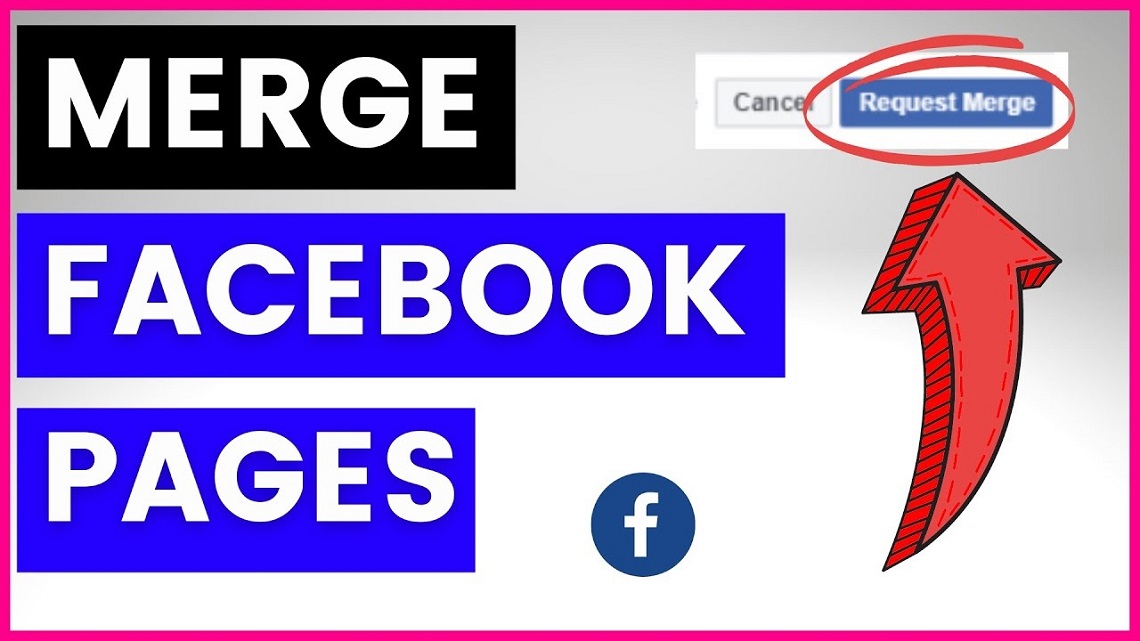Have you ever come across a duplicate of your company’s Facebook page? Perhaps an employee inadvertently created a second Facebook page.
While having a social media presence and showcasing your business on Facebook is crucial, you don’t want to have many Facebook pages.
This may confuse your followers and customers looking for your company. So, if you have two Facebook profiles, what can you do? You’re free to combine them!
This article will show you how to combine two Facebook company pages.
Table of Contents
What Should You Do Before Merging Two Facebook Pages?
The merging itself appears to be simple. On the other hand, the procedures leading up to the merger are a minefield. Begin planning at least one week ahead of time if you wish things to go well.
Taking Control of Your Pages
One of the first things Facebook warns you about is the advertisements you’re running on the now-defunct Page. Ensure the Page you intend to delete doesn’t have any active campaigns targeting it.
Make a list of any “places” pages that have been developed for your company. Everybody recommends browsing on both the mobile and desktop versions of Facebook because they might yield distinct results. After you’ve compiled your list, add the number of check-ins and likes for each Page, and then claim all of the “places” pages. These pages must be claimed one by one.
Bringing Your Pages Together
After you’ve claimed all of these pages, start combining them into one. You don’t have to worry about this because these pages have little to no content.
Consumers’ prior check-ins at your location are what you require from them. You now have two business pages: one for the main business and one for the one you’re merging. Change the name of the Page you’re merging to the same as the main Page’s name. To ensure that Facebook approves the merger, the pages’ names must be as similar as possible. Professionals advise that you keep a variety of profile photographs, and it would assist you in distinguishing the pages during the merge.
The “About” Section
Now it’s time to move on to the “about” portion of the website. The content on each site should be similar, just like the names of the pages. Pay specific attention to the website, phone number, address (if applicable), and description.
It’s worth noting that you’ll lose all of the material from the Page you’re merging. Now is the moment to download any information that you want to keep. Don’t be concerned about the Page you’ll maintain. It will continue to be the same.
Reasons to Merge Facebook Pages
- There are a variety of reasons why you would want to combine two (or more) Facebook Pages into one.
- At some point, you lost admin access to your Facebook Page. So you create a new page, only to lose admin access to the previous one.
- You established your business on Facebook as a Facebook profile under your business name rather than a page you originally started. You realized you’d made a mistake and decided to make a Facebook company page out of your one. You’re down to two profiles and one Page now. So you turned your business profile into a page, giving you two pages and one profile.
- Workers and contractors that built a Facebook page for you out of the goodness of their hearts. You now have a large number of pages.
- Whenever people checked in, Facebook created new place pages for your business. This could happen if somebody attempted to check in to your Page but couldn’t find the official Page, or it could also happen when Wikipedia articles are auto-generated.
- Because you mistyped the name of your Page when creating it, you created a second Facebook page. However, the old one remained, and individuals interacted with it. You’ve got two pages now.
How to Merge Facebook Pages?
Step 1: Check to See if the Pages Could be Combined
Before we get started, it’s important to keep in mind that not all Facebook pages can be merged. Various requirements must be met, such as:
- Being a page admin on both The pages all have identical titles and are about the same thing.
- The same address is displayed on both sites (if the company has a physical location).
- Before combining the pages, if you aren’t an admin on the Page, you could try to discover the admins and request access.
- Facebook has standards in place for page names and addresses so they could validate it’s the same company.
Step 2: Begin the Merging Methodology
Next, go to facebook.com/pages/merge (or business.facebook.com/pages/merge if you’re using Business Manager) and try to merge your Facebook pages.
It may ask you to enter your password to validate your profile before proceeding. After that, you’ll be taken to a website that looks like this:
- Select the two Facebook pages you wish to merge at the top of the Page. You have to begin typing the Page’s name for each of them.
- After entering the two pages that you wish to merge, scroll down to the bottom of the page and click the blue “Continue” button. To confirm your changes, a pop-up window will open, and you’ll have to click “Request Merge.”
- Facebook would inform you that your request to consolidate the pages was successful. Everything you have to do now is wait to determine whether your request was approved or rejected.
- Likely, your merging request wasn’t authorized if the merge didn’t happen within three to five business days. If this is the case, go back to your pages and double-check that they both adhere to the rules.
Conclusion
Merging Facebook pages could help ensure that you have authority over your business page and that all of your customers are funneled into one place.
During the merging process, though, Facebook can throw a few curveballs. Our team is available to assist you with maintaining your company’s social media exposure and improving your channels.