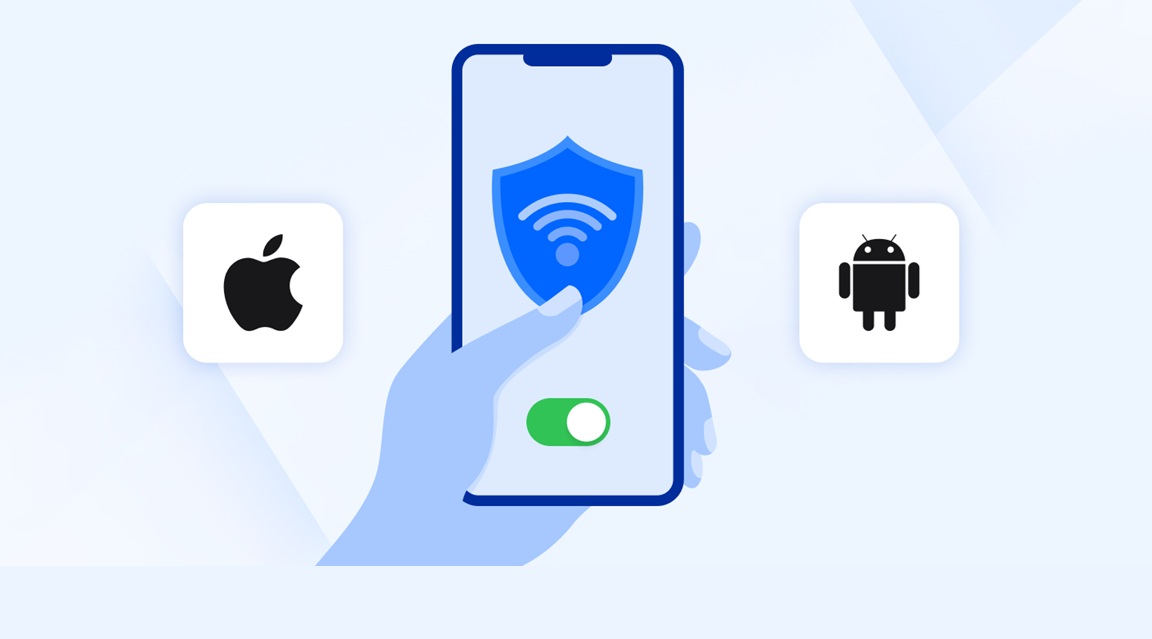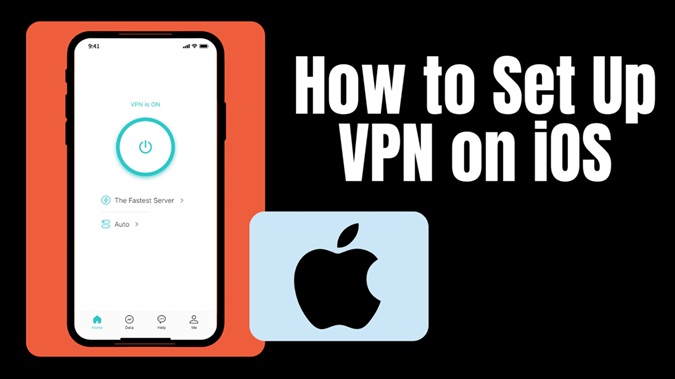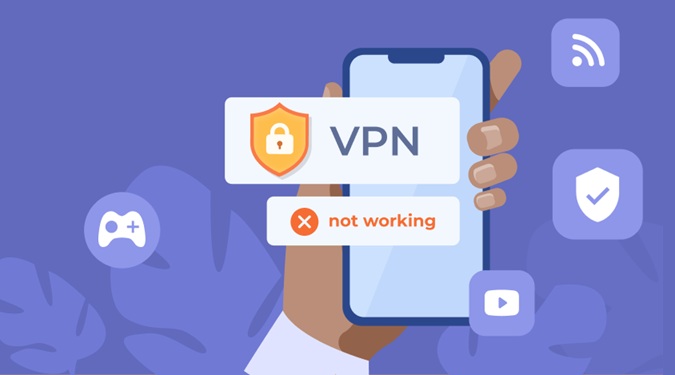If you use a Virtual Private Network (VPN) on your smartphone, it helps you in keeping your internet activity secure and private. A VPN hides your IP address & encrypts your data safely, making it secure and tougher for hackers as well as third parties to track your online activities. No matter if you are using an Android device or an iPhone, setting up a VPN is absolutely easy. In this blog, we will explain how to set up a VPN on both Android as well as iOS step by step.
Table of Contents
What is a VPN?
A VPN is a service that creates an encrypted and secure connection between your device & the internet. It protects your online privacy by masking your IP address & maintaining your data safely and protect it from hackers, internet service providers (ISPs), and government surveillance. VPNs are commonly being used for:
- Protection of Privacy: It prevents tracking as well as collection of data by third parties.
- Security on Public Wi-Fi: It encrypts your data, making public Wi-Fi networks safer to be used.
- Avoiding ISP Throttling: It prevents your internet provider from slowing down your connection based on your usage.
- Accessing Restricted Content: It allows you in bypassing geo-restrictions as well as access content that are available in the region.
How Do You Choose the Right VPN?
Before you set up a VPN, you would be required to choose the right one. Here are a few key factors that you should necessarily consider:
- Security Features: You should look for strong encryption, no-log policies, as well as a kill switch.
- Performance & Speed: You should choose a VPN with fast servers in order to avoid slow browsing.
- Location of Server: A good VPN should necessarily have multiple server locations throughout the world.
- Ease of Use: The VPN app should necessarily be simple to install and user-friendly.
- Price: There are free VPNs, but premium services offer better speed and security.
Some of the most popular VPN services include ExpressVPN, NordVPN, CyberGhost, Surfshark, and ProtonVPN.
How to Set Up a VPN on Android?
Setting up a VPN on an Android device is very simple. You can either use a VPN app or manually configure the VPN settings as well.
Method 1: Using a VPN App
Download a VPN app
- Firstly, you should go to the Google Play Store & search for your preferred VPN (e.g., ExpressVPN, NordVPN)
- Download & install the app on your phone.
Sign Up or Log In
- Open the VPN app & sign up for an account if you do not have one.
- Log in using your credentials.
Connects to a VPN Server
- Choose a server location based on your requirements (e.g., a US server for Netflix US access).
- Tap the “Connect” button in order to establish a VPN connection.
Verify Your Connection
- Visit a website like whatismyipaddress.com for checking if your IP has changed.
- In case the VPN is working, your location will appear as the location of the server.
Method 2: Configuring Manually
Open VPN Settings
- Go to Settings > Network & Internet >VPN (The location may likely vary by manufacturer).
- Tap the + (Add VPN) option.
Enter the Details of VPN
- Input the VPN name (any name as per your preference)
- Choose the VPN type (e.g. PPTP, L2TP/IPsec, or OpenVPN).
- Enter the server address that is provided by your VPN service.
Save & Connect
- Save the settings & tap on the VPN name to connect.
- Enter your username & password whenever required.
- Tap Connect & check if the VPN is working.
How Do You Set Up a VPN on iPhone (IoS)?
Like Android, iPhone also support the setting up of VPN via an app or by manual configuration.
Method 1: Using a VPN App
Downloading a VPN App
- Firstly, open the App Store & then search for your preferred VPN service.
- Download & install the VPN app.
Sign Up or Log In
- Open the VPN app & then sign up or log in.
Allow VPN Configuration
- When prompted, you should allow the VPN to add configurations to your device.
- This will then automatically set up the VPN settings.
Connect to a VPN Server
- Choose a location of the server and then tap Connect.
- Your VPN is now active.
Verify the Connection
- Open Safari or any other browser and check your IP address in order to confirm the VPN is working.
Method 2: Manual Configuration
Open VPN Settings
- Firstly, go to Settings, then General, then click to VPN & Device Management and finally click to Add VPN Configuration.
Enter the Details of VPN
- Choose the VPN type (e.g. L2TP, IPsec, or IKEv2).
- Enter the server address, account details, & password provided by your VPN provider.
Save & Connect
- Tap Done & then tap on the VPN connection in order to enable it.
- Your VPN is now set up and is running.
Common Issues of VPN and How Do You Fix Them?
At times, you may face certain issues while setting up or using a VPN. Here are a few common problems as well as their solutions:
VPN Not Connecting
- In case VPN is not connecting, then you should ensure that your internet connection is active.
- You should try switching to some other server.
- You may restart your phone & then reconnect.
Slow Speed of Internet
- If you are facing the issues of slow speed of internet, then you should connect to a server that is closer to your location.
- You may try choosing a high-speed VPN provider.
- Change the VPN protocol by going to the app settings.
VPN Keeps On Disconnecting
- In case you are facing the issue of VPN disconnection often, then you should necessarily check if the power-saving mode of your phone is somehow interfering with the operation of the VPN.
- Use the Kill Switch feature of the VPN if available.
- You may try updating the VPN app to the latest version to resolve this issue.
Conclusion
Setting up a VPN on your smartphone is usually a very easy and simple process. It provides certain benefits like strong security and privacy. No matter if you are using an iPhone or Android, following a few simple steps will help you in installing and configuring a VPN very quickly. A VPN keeps your internet activity private, protects all your data on public Wi-Fi, & allows you to access restricted content. Choose a reliable provider of VPN, follow the setup guide, & continue to enjoy a safer browsing experience!
Frequently Asked Questions (FAQs)
1. Is using a VPN considered to be legal?
Yes, VPNs are legal in some countries. However, other countries ban or restrict the usage of VPN. Always check the prevailing local laws before using one.
2. Is it possible that I can use a free VPN?
Free VPNs exist, but they come with slow speeds, very limited servers, & weaker security. Paid VPNs provide comparatively better privacy and performance.
3. Will a VPN drain the battery of my phone?
Yes, a VPN uses extra power of processing, which will end up draining your battery faster. In order to save the battery, you should necessarily disconnect the VPN while you are not using the same.
4. Can I use the same VPN on multiple devices?
Yes, most of the premium VPNs allow connections with multiple devices. You should necessarily check the policy set by your provider.
5. Can a VPN protect me from hackers?
A VPN encrypts your data, making it tougher for hackers to intercept your information. However, it does not completely protect against malware. So, you should make sure to use a robust antivirus software as well to protect your VPN.