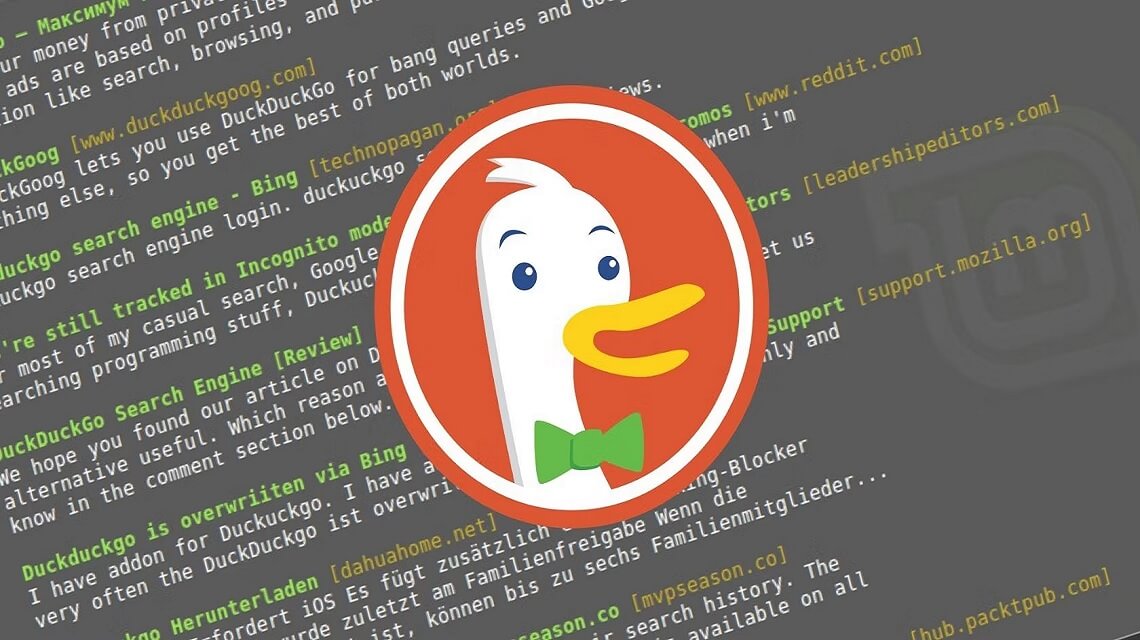Recent privacy-conscious consumers have been encouraging others to use DuckDuckGo for its privacy-friendly search experience.
DDG-Search lets you use the command line to perform DuckDuckGo queries, if you, too, use DuckDuckGo for all your web searches and prefer the command line for most computing operations.
Table of Contents
Install DDG-Search on Linux
If you’re a Linux user, you can use the DDG-Search tool to quickly search DuckDuckGo from your terminal. DDG-Search is a command-line utility that allows you to send queries directly to DuckDuckGo without having to open a web browser.
Getting started with DDG-Search is easy. First, install the utility with your system package manager. For example, if you’re running Ubuntu, you can install the program by entering this command in the terminal:
Sudo apt-get install ddg-search
Once the installation is complete, you’ll be able to start using DDG-Search from the command line. To test it out, simply enter “ddg-search [your query]” at the prompt. For instance, if you wanted to look up information about Ubuntu, you could enter “ddg-search Ubuntu” and the results would be displayed in your terminal window.
That’s all there is to installing and using DDG-Search on Linux. Now you can use this handy utility to quickly search DuckDuckGo directly from your terminal!
Set up an Alias
Setting up an alias for DuckDuckGo on your Linux terminal is easy. First, open the Bash profile in your home directory using your preferred text editor (nano is a popular choice). In the editor, add the following line: alias ddg=”ddg-search”. This line creates a short command that can be used to open the DDG search engine instead of having to type out the entire command every time. Save and close the file.
Now, reload your Bash profile by running the command source ~/.bashrc. This will allow you to use the new alias. To test it, type ddg followed by a query and press enter. The DDG search engine should open with the results of your query. You can now use this alias to quickly search DuckDuckGo from the Linux terminal.
Use DDG-Search
Once you have installed DDG-Search and created an alias, you can easily search DuckDuckGo from the Linux terminal. To do so, simply type your query in the terminal, followed by the alias you created earlier. For example, if you called your alias “ddg”, you would type your query like this:
This will search DuckDuckGo and display the top results for your query. You can also add specific flags or parameters to your query to get more specific results. For example, you can add the “-i” flag to search only for images, or the “-v” flag to search for videos. You can also use quotation marks around phrases for more accurate searches.
You can also use DDG-Search with other search engines. To search with a different engine, simply add the flag “–engine=” to your query. For example, to search Google instead of DuckDuckGo, you would type:
ddg --engine=google
DDG-Search supports many different search engines, such as Bing, Yahoo, DuckDuckGo, Ecosia, and Qwant. You can find a full list of supported engines here:
Using DDG-Search is easy and efficient. It’s a great way to quickly search DuckDuckGo or any other supported engine directly from the Linux terminal.
Search DuckDuckGo From the Linux Terminal
Searching the internet from the Linux terminal is a great way to save time and get things done faster. And with DuckDuckGo (DDG), you can do that with ease.
DuckDuckGo is a private search engine that focuses on delivering relevant search results while protecting users’ privacy. With DDG, your searches are encrypted and not shared with any third parties. So, if you’re looking for an alternative to popular search engines like Google and Bing, DuckDuckGo is an excellent choice.
But how do you search DuckDuckGo from the Linux terminal? The easiest way to do this is by using DDG-Search, an open-source utility designed specifically for searching DuckDuckGo from the Linux command line. It supports multiple search parameters, including syntax highlighting, autocompletion, and many more.
To get started, you need to install DDG-Search first. To do this, open your terminal and type the following command:
sudo apt install ddg-search
Once installed, you need to set up an alias so that you can use the keyword “ddg” to search DDG. To do this, open the “.bashrc” file located in your home directory and add this line:
Save and close the file, then type “source .bashrc” to reload it. Now you can use the keyword “ddg” to search DuckDuckGo from the Linux terminal.
For example, if you want to search for “Linux commands”, simply type “ddg Linux commands” in the terminal and press enter. The search results will be displayed in your terminal window. You can also use DDG-Search with other search engines, such as Google and Bing, by adding the appropriate search parameter.
Searching DuckDuckGo from the Linux terminal is easy and convenient with DDG-Search. All you need to do is install it and set up an alias, and you’ll be able to quickly search for anything you need.
Use DDG-Search with Other Search Engines
DuckDuckGo is a powerful search engine, but if you’re using Linux, you don’t have to limit yourself to only DuckDuckGo. You can use DDG-Search to search other search engines from the Linux terminal as well.
DDG-Search can be used with any other search engine, including Google, Bing, Yahoo and more. To use DDG-Search with another search engine, you’ll need to set up an alias for that particular search engine. You can do this by running the following command:
`alias ="ddg-search --engine="`
Replace with the name of the search engine you want to use, such as “google” or “bing”. This will set up an alias so that when you type in the name of the search engine, it will automatically run DDG-Search and search that particular engine.
Once you’ve set up the alias, you can use it to run searches on other search engines from the Linux terminal. To do so, simply type in the name of the search engine followed by your search query. For example, if you want to run a Google search, you would type:
You can also use DDG-Search to open the search engine’s website directly in your browser. To do this, add the `–open` flag after your search query. For example:
`google --open`
This will open the search engine’s website directly in your default browser with your search query already filled out.
Using DDG-Search is a great way to quickly and easily search other search engines from the Linux terminal. It’s a great time saver and makes it easy to switch between different search engines without ever having to leave the terminal.
Conclusion
Searching DuckDuckGo from the Linux terminal is a great way to quickly and easily access relevant information without leaving the command line. The DDG-Search command line utility makes this task a breeze, and with a few simple steps, you can have it up and running in no time. By setting up an alias, you can access your searches even faster. Finally, by pairing it with other search engines, you can gain even more relevant results to your queries. With this powerful tool at your disposal, you can get the most out of your Linux terminal experience.