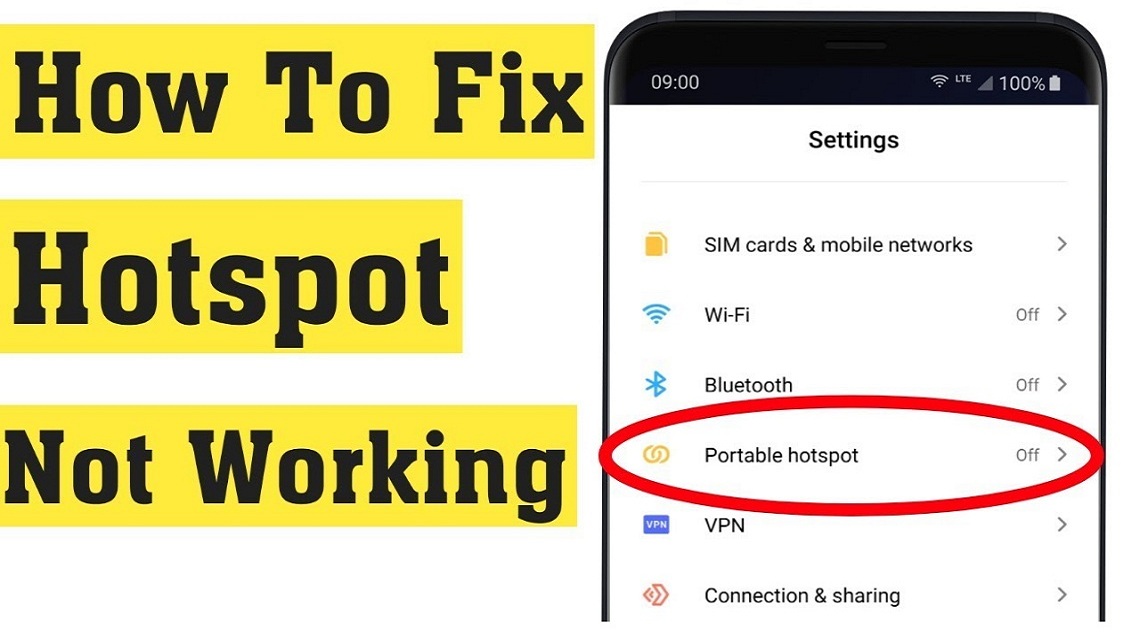The hotspot feature of android allows the user to share the mobile internet with other compatible devices. This feature sometimes doesn’t work properly and gives issues like inappropriate or no internet connectivity. There are several reasons for this, and one can solve these problems with the help of some common techniques.
The following is detailed information on methods one can use to reduce the hotspot-related problems on android and ensure the internet is working efficiently. The following are the best methods to solve issues related to mobile hotspots: –
Table of Contents
- 1 Toggle the Airplane Mode to fix Wi-Fi or Mobile Hotspot issues:
- 1.1 Reboot the Android Mobile Phone
- 1.2 Disable the Battery Saver Mode of the Android Mobile
- 1.3 Turn Off the VPN App
- 1.4 Change the AP Band of the Hotspot Connection
- 1.5 Disabling the ‘Automatically Turn Off’ Option
- 1.6 On Android, Use Bluetooth Tethering
- 1.7 Reset the Android’s Settings Related to the Network
- 1.8 Rest the Android Mobile Phone to Factory Settings
Toggle the Airplane Mode to fix Wi-Fi or Mobile Hotspot issues:
One must toggle on and off the flight mode whenever there is a hotspot or Wi-Fi-related issue. This helps in getting proper connectivity. Fight mode is used during office meetings and travelling via flights, but it can also help to solve hotspot-related issues. This helps in getting proper connectivity. When one enables the flight mode, it disconnects from all the networks; when an individual disables the flight mode, it reconnects to the network and tries to establish a new connection. Many people suggest this technique, as it works most of the time.
Reboot the Android Mobile Phone
If the flight mode toggling technique does not work, one must reboot the phone and try to connect to the hotspot again. Rebooting the phone is the best way to solve many such technical glitches. In this method, all the apps are fully closed along with the services and the temporary files and folders. And all these things are reloaded when the phone is switched on again. This technique also helps solve the mobile hotspot issue in various technical cases.
Disable the Battery Saver Mode of the Android Mobile
The android offers a battery saver mode to save the battery in case of emergency or as per one’s need, which helps the battery to last for a longer duration. But, enabling the battery saver mode can affect the internet services on the mobile. Many times, it causes several issues with the android features. The mobile hotspot if not working, then it can be an issue caused due to the battery saver mode of the android mobile phone.
Turn Off the VPN App
VPN is the acronym for ‘Virtual Private Network.’ It is the best way to turn off the VPN services on one’s android mobile to prevent issues related to a mobile hotspot. The VPN usually acts as a middleman and can disturb the network-related services of the mobile phone. This can also have some adverse connection issues on one’s android mobile phone. Different apps are available to disable VPNs, and they all work differently.
Change the AP Band of the Hotspot Connection
The AP band is the abbreviation of Access Point band. It is a virtual point of access for the device in the router from which one accesses the internet. Most Android phones allow an individual to customize the AP band used for the Wi-Fi hotspot. If the device doesn’t support a specific AP band, one must change the mobile hotspot’s band size and try to connect it again. This technique shall solve the issue and make the hotspot connection work. One can switch between 2.4 GHz and 5 GHz for one’s hotspot.
Disabling the ‘Automatically Turn Off’ Option
Many mobile phones have a feature to automatically turn off the hotspot if no device is connected to it within a specific period. This can be a major issue troubling an individual with the mobile hotspot by disabling it without letting it connect in the first place. Hence, one must change the settings of this feature from the settings panel on the phone. One can toggle between the features and keep the hotspot on.
On Android, Use Bluetooth Tethering
One of the convenient features about most android mobile phones is that they offer multiple tethering options, which provide us many options to connect to the hotspot. This suggests that if one cannot use the Wi-Fi hotspot feature, one must switch to the Bluetooth tethering option and access the internet through other devices. It is the best option to use Bluetooth tethering if one constantly faces issues regarding the mobile hotspot.
Reset the Android’s Settings Related to the Network
One more reason that can cause the mobile hotspot from working properly is the incorrectly specified network settings of the device. One must change the network settings back to default to resolve the issue. Once the settings are changed, one can reconfigure them according to one’s needs and can use different features.
Rest the Android Mobile Phone to Factory Settings
After using all these techniques, if still, the mobile hotspot doesn’t work, this is probably due to faulty mobile systems. In such cases, one must reset the mobile settings to the factory settings, which can help in solving the problem. One must remember that all the files and settings can be lost when one resets the mobile phone. Hence, it is advisable to take a backup of the data before resetting it.
Conclusion
Many people face issues while using mobile hotspots, resulting in a waste of time and effort. One must refer to the tips above, get the mobile hotspot on track, and continue working seamlessly. Several other issues related to the mobile hotspot can be resolved with the help of a mobile technician, who can help you by guiding properly and giving the best possible result of the specific issue.
Such issues are common nowadays, hence one must not panic and can surf the internet for different methods, try various tips and tricks and try getting the issue resolved easily.